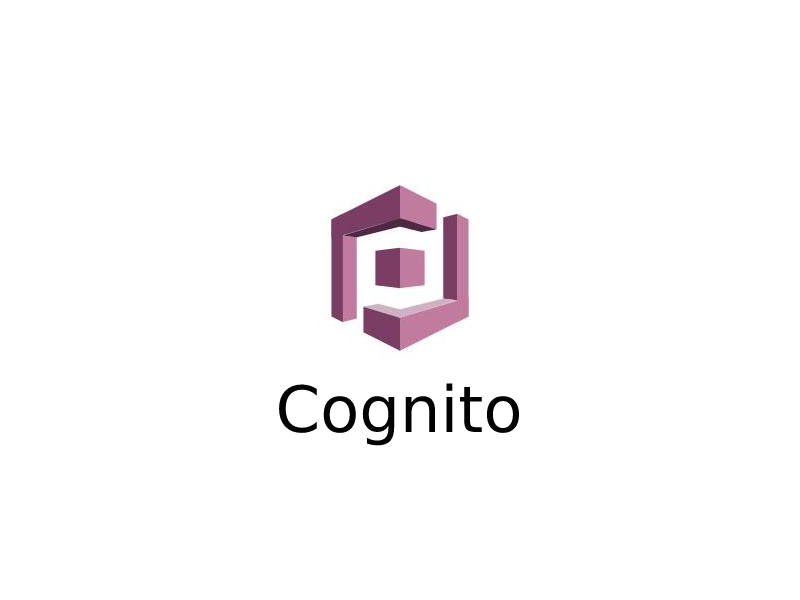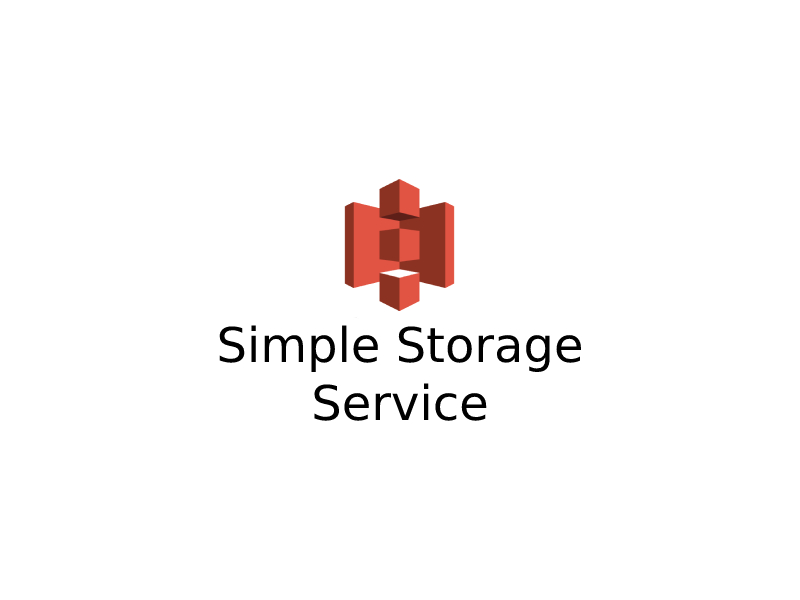Amazon Web Services (AWS) Simple Email Service (SES) is a cloud-based email sending service that allows you to send transactional and marketing emails to your customers. It is a cost-effective, scalable, and reliable way to send email messages.
AWS SES is easy to use, but it does require some initial configuration. In this guide, we will walk you through the steps to configure and use AWS SES.
Step 1: Create an AWS SES Account
The first step in configuring AWS SES is to create an account. If you already have an AWS account, you can use it to log in to AWS SES. If you don’t have an AWS account, you will need to create one by visiting the AWS website and following the sign-up process.
Step 2: Verify Your Email Address
Before you can start sending emails using AWS SES, you need to verify your email address. AWS SES requires you to verify each email address that you plan to use as a “From” or “Return-Path” address.
To verify your email address, follow these steps:
- Log in to the AWS Management Console and navigate to the SES console.
- Click on “Email Addresses” in the left navigation pane.
- Click on “Verify a New Email Address” and enter the email address you want to verify.
- Click “Verify This Email Address” and follow the instructions in the verification email you receive.
Note that you can only verify email addresses that you have access to, and that you cannot use disposable email addresses or email addresses from public email services such as Gmail, Yahoo, or Hotmail.
Step 3: Set up SMTP Credentials
After you have verified your email address, you need to set up Simple Mail Transfer Protocol (SMTP) credentials. SMTP credentials allow you to use AWS SES to send emails from your email client, such as Microsoft Outlook or Apple Mail.
To set up SMTP credentials, follow these steps:
- Log in to the AWS Management Console and navigate to the SES console.
- Click on “SMTP Settings” in the left navigation pane.
- Click on “Create My SMTP Credentials” and follow the instructions to create a new IAM user and generate SMTP credentials.
Once you have created SMTP credentials, you can use them to configure your email client to send emails through AWS SES.
Step 4: Configure DNS Settings
To ensure that your email messages are delivered, you need to configure your domain’s DNS settings to include the appropriate DNS records. These records include the Sender Policy Framework (SPF), DomainKeys Identified Mail (DKIM), and Domain-based Message Authentication, Reporting, and Conformance (DMARC) records.
To configure your DNS settings, follow these steps:
- Log in to your domain registrar’s website and navigate to your domain’s DNS settings.
- Create a new TXT record for your domain’s SPF record. The value of this record should include the IP addresses or ranges of the email servers that you plan to use to send email.
- Create a new TXT record for your domain’s DKIM record. The value of this record should include the public key generated by AWS SES.
- Create a new TXT record for your domain’s DMARC record. The value of this record should include your DMARC policy, which specifies how email receivers should handle emails that fail SPF and DKIM checks.
Step 5: Start Sending Emails
Once you have completed the previous steps, you are ready to start sending emails using AWS SES. There are several ways to send emails using AWS SES, including the AWS Management Console, the AWS SDKs, and the SMTP interface.
To send an email using the AWS Management Console, follow these steps:
- Log in to the AWS Management Console and navigate to the SES console.
- Click on “Email Sending” in the left navigation pane.
- Click on “Send a Test Email” to verify that your email configuration is working correctly.
- Click on “Create an Email” to compose a new email message.
- Enter the recipient’s email address, subject line, and message body.
- Choose the verified email address that you want to use as the “From” address.
- Click on “Send Test Email” to send a test email or “Send Email” to send the email to the recipient.
To send an email using the AWS SDKs, you will need to download and install the appropriate SDK for your programming language. The AWS SDKs provide a set of APIs that you can use to send email messages programmatically.
To send an email using the SMTP interface, you will need to configure your email client to use the SMTP server provided by AWS SES. You will need to enter your SMTP credentials and specify the AWS SES SMTP endpoint as the SMTP server.
Conclusion
In conclusion, AWS SES is a powerful and reliable way to send email messages. It is easy to use and requires only a few initial configuration steps. By following the steps outlined in this guide, you can quickly configure and start using AWS SES to send email messages to your customers. Remember to follow best practices for email deliverability, such as including unsubscribe links in your email messages and regularly monitoring your email campaign metrics.