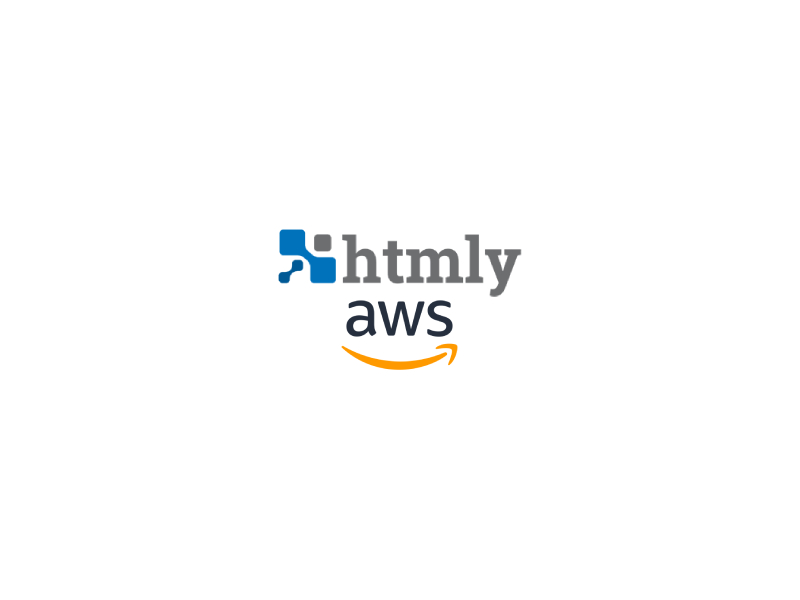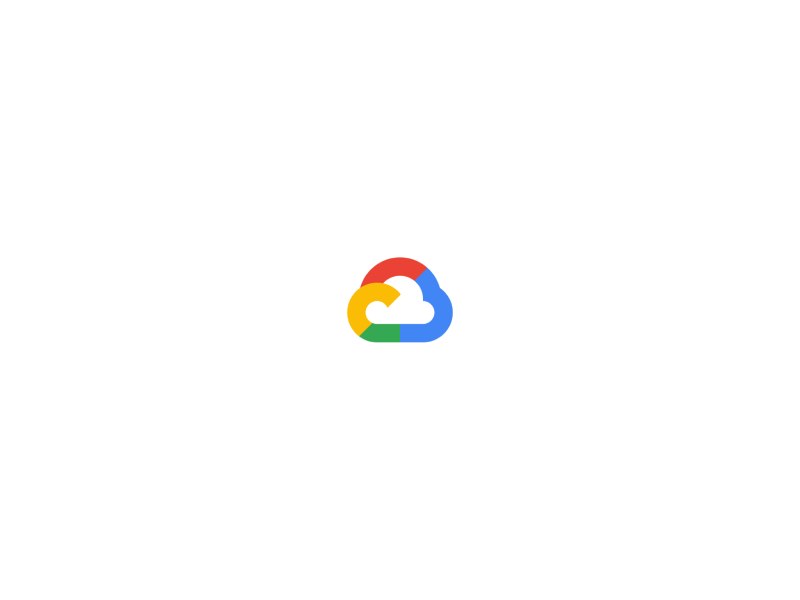- What is a static website?
A static website is a website that consists of HTML, CSS, JavaScript, and other static files. These files are stored on a web server and are delivered to the user’s browser as-is, without any server-side processing. Static websites are faster, more reliable, and easier to maintain than dynamic websites.
- Why use Amazon S3 for hosting static websites?
Amazon S3 is a highly scalable and reliable object storage service that is designed to store and retrieve any amount of data from anywhere on the web. S3 is a cost-effective solution for hosting static websites, as you only pay for the storage and data transfer that you use.
In addition, S3 provides several benefits for hosting static websites, including:
- High availability: S3 provides built-in redundancy and availability across multiple data centers, which ensures that your website is always available to your users.
- Security: S3 provides several security features, including encryption at rest and in transit, access controls, and versioning.
- Performance: S3 provides fast and reliable access to your website content, with low latency and high throughput.
- Setting up an S3 bucket for hosting a static website
To host a static website on S3, you need to create an S3 bucket and configure it for website hosting. Here’s how to do it:
- Sign in to the AWS Management Console and open the S3 console.
- Click the “Create bucket” button.
- Enter a unique name for your bucket and choose the region where you want to store your data. Click “Next”.
- Choose “Standard” for the storage class and uncheck “Block all public access”. Click “Next”.
- On the “Set permissions” screen, leave the settings at their defaults and click “Next”.
- On the “Review” screen, review your settings and click “Create bucket”.
- Once your bucket is created, select it in the S3 console and click the “Properties” tab.
- Click the “Static website hosting” card and choose “Use this bucket to host a website”.
- Enter the index document and error document filenames. The index document is the file that will be served when users access the root URL of your website, and the error document is the file that will be served when an error occurs. Click “Save”.
- Uploading website content to S3
Now that your S3 bucket is set up for website hosting, you can upload your website content to the bucket. Here’s how to do it:
- In the S3 console, click the “Upload” button.
- Choose the files you want to upload and click “Next”.
- Set the permissions for the files. For a static website, you typically want to make all the files public. Click “Next”.
- Review your settings and click “Upload”.
- Configuring website properties and permissions
After you’ve uploaded your website content to S3, you need to configure the properties and permissions for the files. Here’s how to do it:
- In the S3 console, select the files you want to configure.
- Click the “Actions” dropdown and choose “Make Public”. This will make the files accessible to the public.
- If you want to restrict access to certain files, you can use S3’s access control policies to set permissions for specific users or groups.
- You can also add metadata to your files, such as the content type and language, to improve the user experience.
- Setting up a custom domain name for the website
By default, your website is accessible through an S3 endpoint URL, which looks something like this: http://bucket-name.s3-website-us-east-1.amazonaws.com. However, you may want to use a custom domain name, such as www.yourdomain.com, for your website. Here’s how to do it:
- Register your domain name with a domain registrar, such as Amazon Route 53 or GoDaddy.
- In the S3 console, select your bucket and click the “Properties” tab.
- Copy the endpoint URL for your bucket, which you can find under “Static website hosting”.
- In your domain registrar’s control panel, create a new DNS record for your domain name, and set the value to the endpoint URL for your bucket.
- Wait for the DNS changes to propagate, which can take up to 24 hours.
- Once the changes have propagated, you should be able to access your website using your custom domain name.
- Enabling HTTPS for the website
HTTPS is a protocol for secure communication over the internet, which encrypts the data that is transmitted between the user’s browser and the web server. Enabling HTTPS for your website can improve the security and trustworthiness of your website. Here’s how to enable HTTPS for your website hosted on S3:
- Obtain an SSL/TLS certificate for your domain name. You can obtain a free SSL/TLS certificate from Let’s Encrypt or purchase one from a certificate authority, such as Amazon Certificate Manager or DigiCert.
- In the S3 console, select your bucket and click the “Properties” tab.
- Click the “Edit” button next to “Static website hosting”.
- Choose “Redirect all requests to HTTPS” and select your SSL/TLS certificate from the dropdown list. Click “Save”.
- Wait for the changes to propagate, which can take up to 15 minutes.
- Once the changes have propagated, your website should be accessible over HTTPS.
- Best practices for hosting static websites on S3
Here are some best practices for hosting static websites on S3:
- Use a content delivery network (CDN), such as Amazon CloudFront, to improve the performance and scalability of your website.
- Use version control, such as Git, to manage your website content and track changes over time.
- Use gzip compression to reduce the size of your files and improve the performance of your website.
- Use caching to reduce the number of requests to your website and improve the performance for repeat visitors.
- Monitor your website’s performance and availability using tools such as AWS CloudWatch and third-party monitoring services.
In conclusion, hosting a static website on Amazon S3 is a cost-effective and reliable solution that can provide many benefits for your website. With the right configuration and best practices, you can create a fast, secure, and scalable website that delivers a great user experience.