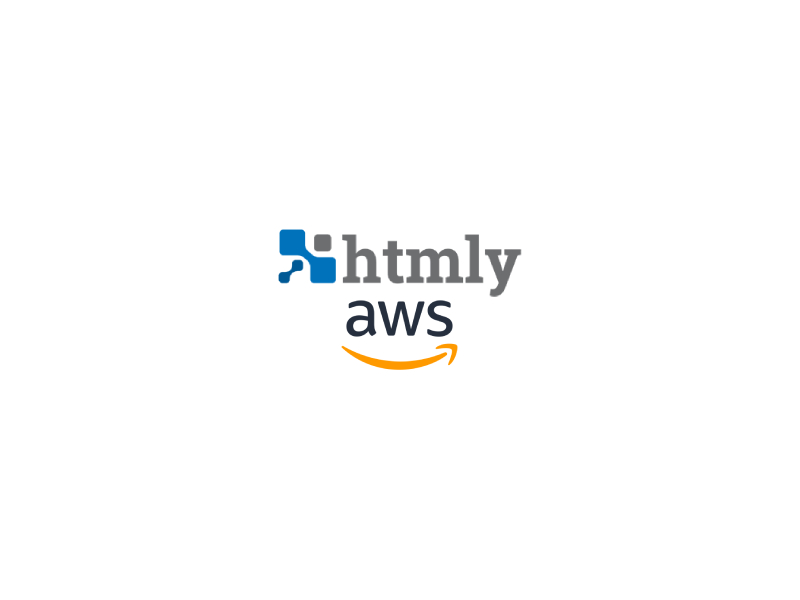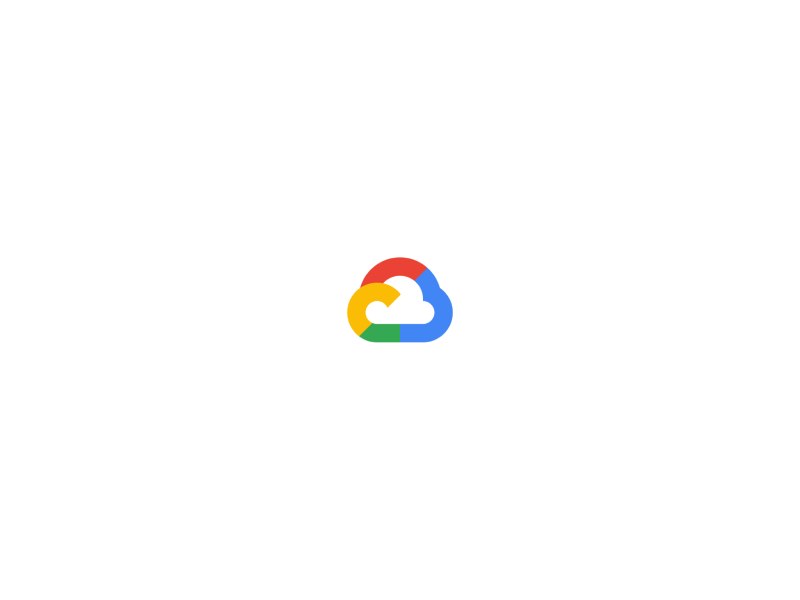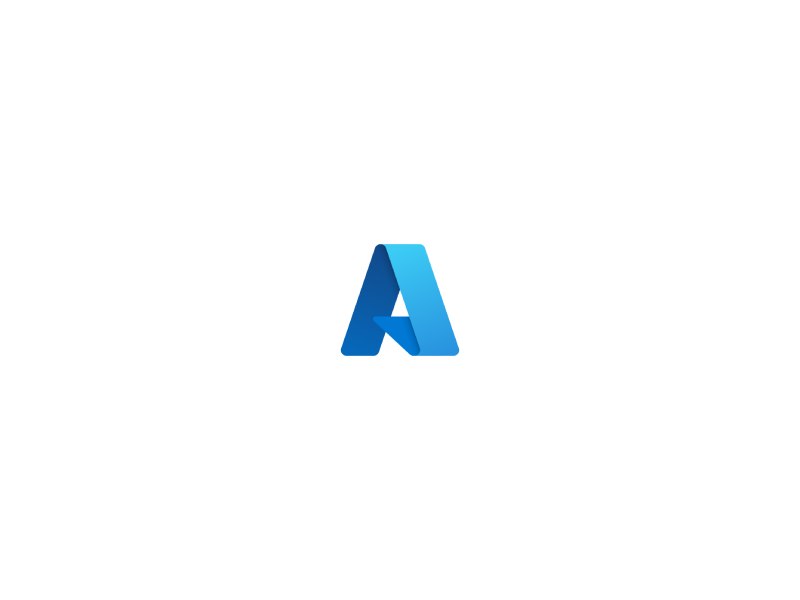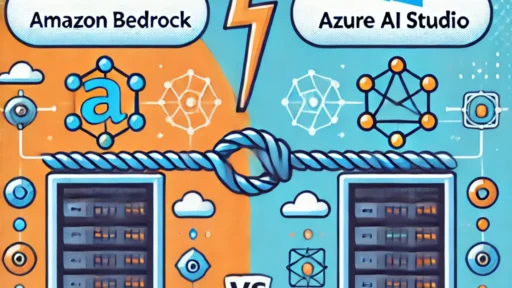Building a blog site can seem daunting, especially when you’re trying to keep costs low. However, with AWS Cloud and the HTMLy software, it’s easier than you think. In this post, I’ll walk you through the steps of building your own blog site on AWS Cloud using HTMLy, and show you how you can do it at the cheapest cost possible.
Step 1: Setting up an AWS Account
First things first, you’ll need to create an AWS account. AWS offers a Free Tier that allows you to use certain services for free for the first 12 months. To create an account, simply go to the AWS website and follow the prompts.
Step 2: Launching an EC2 Instance
Once you’ve created your AWS account, you’ll need to launch an EC2 instance. An EC2 instance is essentially a virtual machine that you can use to host your website. To launch an EC2 instance, go to the EC2 Dashboard and click on “Launch Instance”. Select the “Amazon Linux 2 AMI” as your instance type, and choose the “t2.micro” instance size, as it’s the cheapest option.
Step 3: Setting up Security Groups
Next, you’ll need to set up security groups for your EC2 instance. Security groups are like virtual firewalls that allow you to control access to your instance. To set up security groups, go to the EC2 Dashboard, click on “Security Groups” in the sidebar, and create a new security group. Allow HTTP and HTTPS traffic, and make sure to only allow traffic from your IP address.
Step 4: Connecting to your Instance
Once your instance is up and running, you’ll need to connect to it. To do this, go to the EC2 Dashboard, click on your instance, and click “Connect”. Follow the instructions to connect to your instance via SSH.
Step 5: Installing HTMLy
Now that you’re connected to your instance, you’ll need to install HTMLy. HTMLy is an open-source flat-file content management system that’s perfect for building a blog site. To install HTMLy, run the following commands:
sudo yum update -y
sudo yum install -y httpd php git
sudo systemctl start httpd.service
sudo systemctl enable httpd.service
cd /var/www/html/
sudo git clone https://github.com/danpros/htmly.git
Step 6: Configuring HTMLy
Once HTMLy is installed, you’ll need to configure it. To do this, go to the HTMLy directory and copy the config.sample.php file to config.php:
cd htmly
cp config.sample.php config.php
Then, edit the config.php file to match your preferences. You’ll need to set up the database connection, as well as other options like the site title and description.
Step 7: Creating Content
Now that HTMLy is installed and configured, it’s time to start creating content. HTMLy uses Markdown syntax, which makes it easy to write and format your blog posts. Simply create a new Markdown file in the content directory, and HTMLy will automatically generate the post.
Step 8: Accessing Your Blog Site
Finally, you’ll need to access your blog site. To do this, go to the EC2 Dashboard, click on your instance, and copy the “Public IPv4 DNS” address. Paste this address into your web browser, and you should see your HTMLy blog site!
And there you have it, a fully functioning blog site hosted on AWS Cloud using HTMLy software, all at the cheapest cost possible. With a little bit of setup and configuration, you can have your own personal blog up and running in no time. Don’t forget to customize your site by choosing a theme and adding your own branding. You can find HTMLy themes on the official website, or you can create your own custom theme if you have the skills.
Now Let’s Connect Our Domain with Our Blog
Step 1: Obtain the IP Address of Your AWS EC2 Instance
To connect your domain to your HTMLy blog on AWS EC2, you first need to obtain the IP address of your EC2 instance. You can find this by logging in to your AWS console, navigating to your EC2 instances, and looking for the “IPv4 Public IP” address.
Step 2: Log in to Your Domain Registrar’s Website
Next, log in to your domain registrar’s website where you registered your domain name. Find the DNS settings or DNS management section.
Step 3: Create an A Record
Add an “A record” in your DNS settings and set the record value to your AWS EC2 instance’s IP address. This will connect your domain to your EC2 instance.
Step 4: Update Your HTMLy Blog’s Settings
To make sure that your HTMLy blog recognizes your custom domain, you’ll need to update the site URL in your HTMLy’s config file. You can find this file at /path/to/htmly/config.php. Edit the file and change the SITE_URL value to your custom domain name.
Step 5: Test Your Site
Finally, test your site to make sure it’s working correctly. You should be able to access your HTMLy blog by navigating to your custom domain name in your web browser.
One of the best things about using HTMLy is that it’s completely free and open-source. You don’t have to worry about paying for expensive licenses or subscriptions. And because it’s a flat-file CMS, there’s no need for a separate database server, which makes it even more cost-effective.
Of course, there are some limitations to using HTMLy. For example, it’s not as feature-rich as some other CMSs, and it may not be suitable for larger sites with a lot of traffic. But for personal blogs or small sites, it’s a great option that’s easy to use and doesn’t cost a dime.
In conclusion, building a blog site on AWS Cloud using HTMLy software is a great way to create your own personal blog without breaking the bank. By following these simple steps, you can have your site up and running in no time, and start sharing your thoughts and ideas with the world. So what are you waiting for? Give it a try and see how easy it can be!